Only released in EOL distros:
Package Summary
mtconnect_ros_bridge
- Author: Stephen L. Wiedmann
- License: BSD
- Source: git https://github.com/mtconnect/ros_bridge.git (branch: None)
Overview
The MTConnect ROS Bridge consists of 4 nodes and one library file that execute the communications between the robot and machine tool. The nodes also operate within the ROS-Industrial system to echo machine data and action requests. The bridge nodes and library file are:
- bridge_publisher.py
- Publishes machine tool topics
- bridge_subscriber.py
- Communicates robot topics to the machine tool
- bridge_client.py
- Executes machine tool action clients
- bridge_server.py
- Communicates robot action requests to the machine tool
- bridge_library.py
- Suite of methods utilized by the four bridge nodes
Each node requires a configuration file that defines the ROS package in use and the ROS to MTConnect datatype conversion, if any. What follows is a description of each ROS node and how to utilize them in an application that interfaces MTConnect to the ROS system.
NOTE: The following assumes the reader is familiar with topics and actions
Bridge Publisher
This module launches a ROS node that will read event data from the machine tool and then publish the data as a ROS topic. Topics and topic parameters are specified by a configuration file that must be included with the main program during execution. If this file is not provided, the node will terminate with an error message indicating the need for this file.
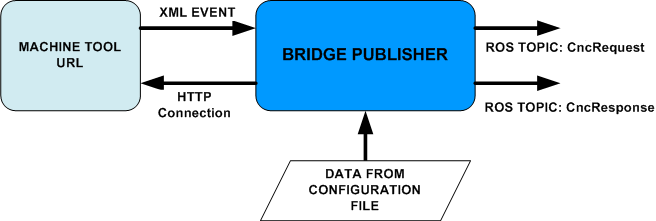
The bridge publisher accomplishes its goal by parsing the machine tool XML for changing events. The node then publishes the events specified in the configuration file whether they have changed or not. The node publishes at a frequency of 10 hertz, or 10 updates per second. The node will publish 1..n ROS topics.
Command line example:
bridge_publisher.py -i bridge_publisher_config.yaml bridge_publisher.py -input bridge_publisher_config.yaml
Bridge Publisher Configuration File
The configuration file is critical to the application of the bridge publisher. It is a YAML hash file that has two sections, the first group contains several key:value pairs the are required to obtain XML data via a HTTP connection. The second group contains the data required for the ROS topics that will be published.
The format for the first group is as follows:
url: string representing the url for the machine tool url_port: integer identifier for the url http port machine_tool: string representing the machine tool xml_namespace: string representing the XML namespace for the machine tool
The key strings must not be changed; they are hard coded into the bridge publisher node. Here is an example of this first group:
url: localhost url_port: 5000 machine_tool: /cnc xml_namespace: urn:mtconnect.org:MTConnectStreams:1.2
In order to publish a ROS topic, the following data are required:
ROS topic name in CamelCase
- ROS package that has the message / message type
- XML data item tag for the machine tool event
- Python dictionary defining the conversion between MTConnect and ROS
The format for the second group is as follows (in the YAML file, do not use tabs, only spaces for indenting):
key : string, topic name
key : string, ROS package/type
key : string, data item event tag
value : dictionary of string:string MTCoonect-->ROS conversionsThough the ROS topic string is arbitrary, the string for the ROS package and message type and the key for the machine tool event must already exist in the ROS package and machine tool configuration file, respectively. Here is an example of the second group showing two ROS topics, CncResponseTopic and CncRequesTopic:
CncResponseTopic:
mtconnect_msgs/CncStatus:
OpenDoor:
{'ACTIVE':'CLOSED','COMPLETE':'UNKNOWN','READY':'OPEN', 'NOT_READY':'OFF', 'UNAVAILABLE':'UNKNOWN'}
CloseDoor:
{'ACTIVE':'OPEN','COMPLETE':'UNKNOWN','READY':'CLOSED', 'NOT_READY':'OFF', 'UNAVAILABLE':'UNKNOWN'}
DoorState:
{'OPEN':'OPEN','CLOSED':'CLOSED','UNLATCHED':'UNKNOWN', 'NOT_READY':'UNKNOWN', 'UNAVAILABLE':'UNKNOWN'}
OpenChuck:
{'ACTIVE':'CLOSED','COMPLETE':'UNKNOWN','READY':'OPEN', 'NOT_READY':'OFF', 'UNAVAILABLE':'UNKNOWN'}
CloseChuck:
{'ACTIVE':'OPEN','COMPLETE':'UNKNOWN','READY':'CLOSED', 'NOT_READY':'OFF', 'UNAVAILABLE':'UNKNOWN'}
ChuckState:
{'OPEN':'OPEN','CLOSED':'CLOSED','UNLATCHED':'UNKNOWN', 'NOT_READY':'UNKNOWN', 'UNAVAILABLE':'UNKNOWN'}
CncRequestTopic:
mtconnect_msgs/CncRequest:
MaterialLoad:
{'ACTIVE':'ENABLED','COMPLETE':'TRUE','READY':'OPEN', 'NOT_READY':'OFF', 'UNAVAILABLE':'UNKNOWN'}
MaterialUnload:
{'ACTIVE':'ENABLED','COMPLETE':'TRUE','READY':'OPEN', 'NOT_READY':'OFF', 'UNAVAILABLE':'UNKNOWN'}Regarding the MTConnect to ROS conversion, note that the ROS CncRequest message type mtconnect_msgs/CncRequest consists of an array of strings, or from a terminal:
rosmsg show mtconnect_msgs/CncRequest
For example, during a MaterialLoad sequence, the bridge publisher acquires the MTConnect event state, such as 'ACTIVE' and translates it into a ROS 'ENABLED' state. This state is actually a ROS constant, which is set to an integer value. In this case the value for 'ENABLED' is 1, which is what is published. The user can verify this by running from a terminal:
rostopic echo /CncRequestTopic
Bridge Subscriber
This module launches a ROS node that will update the MTConnect Agent with the robot event state. This is accomplished by subscribing to the robot topics that publish specific state information required by the machine tool. The node will continue to update the MTConnect Agent with the robot event states whether they have changed or not. The node will subscribe to 1..n ROS topics.
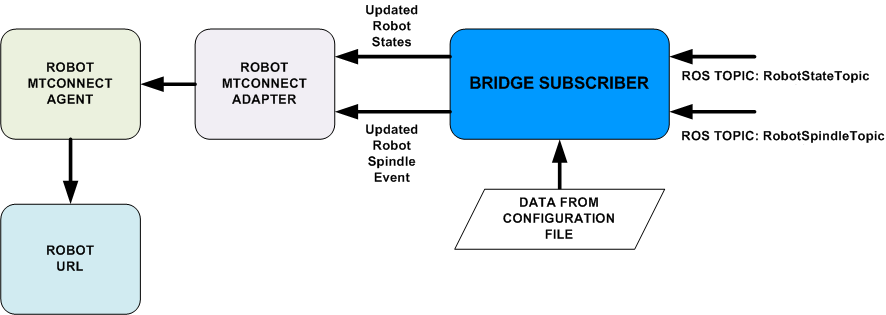
Topics and topic parameters are specified by a configuration file that must be included with the main program during execution. If this file is not provided, the node will terminate with an error message indicating the need for this file.
Command line example:
bridge_subscriber.py -i bridge_subscriber_config.yaml bridge_subscriber.py -input bridge_subscriber_config.yaml
Bridge Subscriber Configuration File
The configuration file is critical to the application of the bridge subscriber. It is a YAML hash file that has two sections, the first group contains several key:value pairs the are required to set up the MTConnect Agent on a specific url and port. The second section contains the ROS topics that will receive a subscription in a 4-level nested group of key:value pairs.
The format for the first group is as follows:
url : string representing the url for the machine tool adapter_port: integer identifier for the url port accessed by the MTConnect Agent
The key strings must not be changed, as they are hard coded into the ROS bridge subscriber node. Here is an example of this first group:
url : localhost adapter_port : 7878
Make sure that the adapter port matches what is specified in the MTConnect Agent configuration file for the robot. If this number differs, the MTConnect Agent will be sending information to a port not accessible by the machine tool agent which will result in sequence errors between the two systems.
The format for the second group is as follows (in the YAML file, do not use tabs, only spaces for indenting):
key : string, topic name
key : string, ROS package/type
key : string, data item Robot event tag
attrib1 : dictionary of string:string ROS-->MTConnect conversion
attrib2 : same as above but for the 'attrib2' robot event
attrib3 : etc...Multiple attributes are possible for a ROS topic so make sure all of the attributes are listed with the appropriate conversions in the configuration file.
The string for the ROS topic, package and message type and the key for the robot event must already exist in the ROS package and the robot MTConnect Agent configuration file, respectively. Here is an example of the second group showing a configuration for a subscription to two ROS topics, RobotStateTopic and RobotSpindleTopic:
/RobotStateTopic:
mtconnect_msgs/RobotStates:
avail:
{'TRUE':'AVAILABLE', 'FALSE':'NOT_READY', 'UNKNOWN':'UNAVAILABLE'}
mode:
{'AUTO':'AUTOMATIC', 'MANUAL':'MANUAL', 'UNKNOWN':'UNAVAILABLE'}
rexec:
{'ENABLED':'ACTIVE', 'DISABLED':'NOT_READY', 'UNKNOWN':'UNAVAILABLE'}
/RobotSpindleTopic:
mtconnect_msgs/RobotSpindle:
c_unclamp:
{'ENABLED':'ACTIVE', 'DISABLED':'NOT_READY', 'UNKNOWN':'UNAVAILABLE'}
s_inter:
{'ENABLED':'ACTIVE', 'DISABLED':'NOT_READY', 'UNKNOWN':'UNAVAILABLE'}
Bridge Client
This module launches a ROS node that will stream XML data from the machine tool and will launch a ROS action client if the machine tool requests an action. For example, if the machine tool requests a MaterialLoad action, it will change the MaterialLoad event tag from 'READY' to 'ACTIVE'. Once this change is captured by this node, the node launches a ROS MaterialLoadAction client. Subsequently, the MaterialLoadAction server must be executed to process the action. If not, the system waits until the MaterialLoadAction server is available.
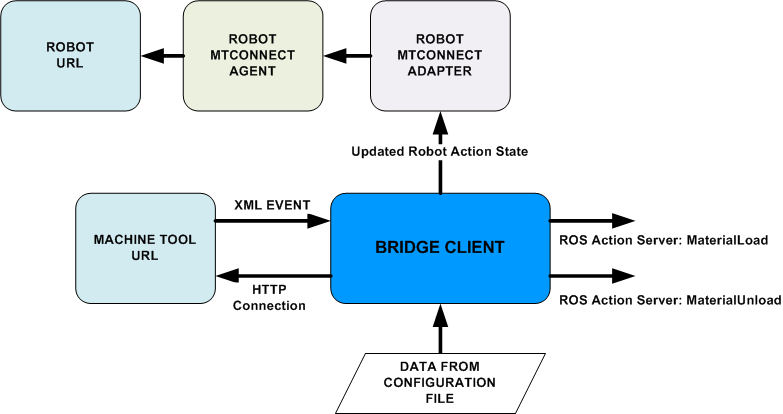
Machine tool actions and goals are specified by a configuration file that must be included with the main program during execution. If this file is not provided, the node will terminate with an error message indicating the need for this file.
Command line example:
bridge_client.py -i bridge_client_config.yaml
bridge_client.py -input bridge_client_config.yamlImportant:The bridge client requires an additional service call(SetMTConnectState) to set the MTConnect status to READY/NOT READY. The service exists in the same namespace as the action and must be called manually from the action server. The NOT READY state is used by MTConnect to signal that a component is up but not ready to perform a task. In the ROS action world, this status does not exist. An action server would simply return FAILED immediately. In order to interact with MTConnect this service should be set to READY when a request can be handled and NOT READY when something does not allow it.
Bridge Client Configuration File
The bridge client configuration file is a YAML hash file that has two sections, the first group contains several key:value pairs the are required to obtain XML data via a HTTP connection. The second section contains the machine tool actions and goals in a 4-level nested group of key:value pairs.
The format for the first group is as follows:
url : string representing the url for the machine tool url_port : integer identifier for the url http port machine_tool : string representing the machine tool xml_namespace : string representing the XML namespace for the machine tool adapter_port : integer for the url port accessed by the MTConnect Agent
The key strings must not be changed, as they are hard coded into the ROS bridge client node. Here is an example of this first group:
url: localhost url_port: 5000 machine_tool: /cnc xml_namespace: urn:mtconnect.org:MTConnectStreams:1.2 adapter_port: 7882
The format for the second group is as follows (in the YAML file, do not use tabs, only spaces for indenting):
key : string, defining the ROS package
key : string, defining the XML tag for the machine tool Event
key : string, defining the XML tag for the machine tool Action Goal
value : Python dictionary of string:string pairs of action goal dataThe string for the ROS package and the key for the machine tool event must already exist in the ROS package and machine tool configuration file, respectively. Here is an example of the second group showing two machine tool events that require a ROS action client:
mtconnect_msgs:
MaterialLoad:
Material:
{'material_type':None, 'material_length':None, 'material_diameter':None}
MaterialUnload:
Material:
{'workpiece_type':None, 'workpiece_length':None, 'workpiece_diameter':None}Since an action goal will be defined by the machine tool during runtime, the initial value for the action goal attributes must be set to None.
Bridge Server
This module launches a ROS node that blocks until a dedicated action request is made by the robot, such as 'OpenDoor'. Once a request is received, the node executes a callback function that monitors the machine tool until it completes the requested action. The node then returns the 'READY' handshake to the machine tool agent before returning the action request result to the dedicated action client.

Dedicated action server data items are specified by a configuration file that must be included with the main program during execution. If this file is not provided, the node will terminate with an error message indicating the need for this file.
Command line example:
bridge_server.py -i bridge_server_config.yaml
bridge_server.py -input bridge_server_config.yaml
Bridge Server Configuration File
The bridge server configuration file is a YAML hash file that has two sections, the first group contains several key:value pairs the are required to obtain XML data via a HTTP connection. The second section contains the ROS topics that will be published in a 2-level nested group of key:value pairs.
The format for the first group is as follows:
url : string representing the url for the machine tool url_port : integer identifier for the url http port machine_tool : string representing the machine tool xml_namespace : string representing the XML namespace for the machine tool adapter_port : integer for the url port to be accessed by the MTConnect Agent
The key strings must not be changed, as they are hard coded into the ROS-INDUSTRIAL bridge client node. Here is an example of this first group (in the YAML file, do not use tabs, only spaces for indenting):
url: localhost url_port: 5000 machine_tool: /cnc xml_namespace: urn:mtconnect.org:MTConnectStreams:1.2 adapter_port: 7886
The format for the second group is as follows:
key : string, defining the ROS package
value : list, strings defining the XML tag for the robot action requestsThe string for the ROS package and the strings for the robot events must already exist in the ROS package and robot configuration file, respectively. Each package and action request XML tag must be unique. If not there may be a violation of the action request sequence ('ACTIVE' → 'COMPLETE' → 'READY') with the machine tool resulting in sequence errors. Here is an example of the second group showing two ROS packages with unique robot action requests:
mtconnect_msgs:
['OpenDoor', 'CloseDoor', 'OpenChuck', 'CloseChuck']
industrial_msgs:
['ClearFault', 'EnableProx']
Bridge Library
Full API Reference for the Python bridge_library.py
This module contains functions utilized by the MTConnect to ROS bridge nodes. It is required by all of the bridge nodes. The module contains the following methods:
- obtain_dataMap
- Reads the node configuration file into memory
- check_connectivity
- Verifies availability of the MTConnect Agent for the machine tool or robot
- xml_get_response
- Establishes a HTTP connection and returns a connection response
- xml_components
- Parses XML and returns a list of elements and the XML sequence number
- set_goal
- Captures the goal data from the XML and returns the goal element
- add_event
- Uses the MTConnect Adapter class to add process events
- split_event
Converts the data item string from DataItem to data_item
- action_cb
- Sets a value for an Adapter event
- type_check
Verifies that the goal type matches a Python type (to be augmented)
Method : obtain_dataMap
This function utilizes a Python option parser to determine the option filename. Once the file name is obtained, the YAML file contents are stored in a dictionary. The program terminates if the option file is not available, or if it is in an incorrect YAML format.
This function does not take any arguments. The function returns a dataMap object which is a dictionary of node configuration data.
Method : check_connectivity
The purpose of this method is to determine if an HTTP connection is available. It will continue to try to make a connection up to a user specified time.
This method takes the following arguments:
data: data is a tuple containing the following parameters:
- tout: int, allowable time in seconds before the open request times out
- url: string, url that will be opened
- url_port: int, url port that will be concatenated to the url string
Method: xml_get_response
This function determines if an HTTP connection can be made. If so, it returns a response to a user specified "GET" request.
This method takes the following arguments:
data: data is a tuple containing the following parameters:
- url: string, url that will be opened
- url_port: int, url port that will be concatenated to the url string
- port: int, Adapter port used by MTConnect adapter.py module
- conn: Python httplib.HTTPConnection
- req: string, user specified selector url
The method returns:
- response, "GET" response
Method: xml_components
This method finds all elements in the updated XML. If an action goal is required, the string acquired from the XML is parsed and returned with the appropriate type.
For example, if the goal is "'ALUMINUM 6061-T6', 5.00, 2.50", the method will convert this string into the following list ['ALUMINUM 6061-T6', 5.00, 2.50] which contains the following types: [str, float, float]
This method takes the following arguments:
- xml: xml data, read from response.read()
- ns: dictionary, xml namespace dictionary
- tag_list: dictionary, xml tag stored as tag:goal or tag:tag pairs
- [optional] get_goal: boolean, used when a action goal is required
- [optional] action_goals: dictionary, stored action goals by xml_tag key
This method returns:
- nextSeq, int, next XML sequence for streaming XML via longpull.py
- elements, Python Element object
- [optional] action_goals, dictionary of unchanged xml_tag:goal pairs
- [optional] request_goal, dictionary of updated xml_tag:goal pairs
Method: set_goal
This method extracts the machine tool request goal from the event tag specified in the configuration file. For example, during MaterialLoad the request goal tag is Material which is an event that stores the material specifications: material type, material length, material diameter.
The method takes the following arguments:
tag: string of the event tag, i.e. MaterialLoad
- goals: dictionary of the goal (str):goal attributes (list of strings)
root: XML ElementTree object that converted the XML in string format to an ElementTree object
- ns: dictionary, XML namespace dictionary
- action_goals: dictionary, stored action goals by XML tag key
The method returns:
- action_goals, dictionary, hash table of XML tag:goal pairs
None type if the action goal tag is not present in the XML
Method: add_event
This method creates instances of the Adapter event class for each of the XML tags provided to the method.
This method takes the following arguments:
data: data is a tuple containing the following parameters:
- adapter: Adapter class object
- tag_list: list of XML tags culled from node configuration file
- di_dict: dictionary {string:string}, stored Adapter event class instances for each XML tag
- init: boolean, user specified boolean to determine if the Adapter events must be initialized
Method: split_event
This method converts a data item event string from CamelCase to camel_case.
This method takes and returns the following arguments:
xml_tag: string, event data item in DataItem format
return: data_item, string, event data item in data_item format
Method: action_cb
This method sets the value of an Adapter event. It is used to port XML tag changes back to machine tool.
This method takes the following arguments:
data: data is a tuple containing the following parameters:
- adapter: Adapter class object
- di_dict: dictionary {string:string}, stored Adapter event class instances for each xml_tag
- data_item: string, data item used to locate the Adapter event
- state: string, event will be changed to this value
Method: type_check
This function checks the goal types and converts them to Python standard types. It then verifies if the goal type matches the type specified in the goal message.
This method takes the following arguments:
- goal_type: string, goal_type from goal msg._slot_types
- request: varies, actual goal value that is a float, int, string, etc.
This method returns:
- boolean: True for a match, False for an error
