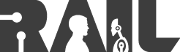Only released in EOL distros:
Package Summary
Drivers for the KUKA youBot Robot
- Maintainer status: maintained
- Maintainer: Russell Toris <rctoris AT wpi DOT edu>
- Author: Jan Paulus <jan.paulus AT h-brs DOT de>
- License: LGPL 2.1 or BSD
- Bug / feature tracker: https://github.com/WPI-RAIL/youbot_driver/issues
- Source: git https://github.com/WPI-RAIL/youbot_driver.git (branch: groovy-devel)
Package Summary
driver for the KUKA youBot robot
- Maintainer: Walter Nowak <nowak AT locomotec DOT com>
- Author: Jan Paulus <jan.paulus AT h-brs DOT de>
- License: LGPLv2.1, modified BSD
- External website: http://github.com/youbot/youbot_driver
Package Summary
driver for the KUKA youBot robot
- Maintainer: Walter Nowak <nowak AT locomotec DOT com>
- Author: Jan Paulus <jan.paulus AT h-brs DOT de>
- License: LGPLv2.1, modified BSD
- External website: http://github.com/youbot/youbot_driver
Package Summary
driver for the KUKA youBot robot
- Maintainer: Walter Nowak <nowak AT locomotec DOT com>
- Author: Jan Paulus <jan.paulus AT h-brs DOT de>
- License: LGPLv2.1, modified BSD
- External website: http://github.com/youbot/youbot_driver
Package Summary
driver for the KUKA youBot robot
- Maintainer: Walter Nowak <nowak AT locomotec DOT com>
- Author: Jan Paulus <jan.paulus AT h-brs DOT de>
- License: LGPLv2.1, modified BSD
- External website: http://github.com/youbot/youbot_driver
- Source: git https://github.com/youbot/youbot_driver.git (branch: hydro-devel)
Contents
About
This package contains the drivers for the Kuka youBot. This is required for youbot_oodl. It is recommended to use youbot_oodl instead of this package for any real application.
Installation
Debian
Install the debian package using apt-get:
sudo apt-get install ros-groovy-youbot-driver
This will install the code, set the permissions of the binaries, copy the config files to a set location, and install the udev rules for the Hokuyo sensor. You must set the environment variable YOUBOT_CONFIG_FOLDER_LOCATION to point to the config folder before running the package. The debian install will have put it at /opt/ros/groovy/etc/youbot_driver/config/, so set the variable to that.
export YOUBOT_CONFIG_FOLDER_LOCATION=/opt/ros/groovy/etc/youbot_driver/config/
If you do not wish to do this every time you start a new terminal, you can put that line in .bashrc in the home directory, ~/.bashrc. That way, the variable will be defined for every terminal you start.
From Source
Download and Make
To install from source, get the package from the git repository in the typical way. First, create a folder for the package within the src folder of your catkin workspace. cd to the folder, then do
git init git pull http://github.com/WPI-RAIL/youbot_driver.git
Go to the root of your catkin workspace and make it.
catkin_make
Set Capabilities of Binaries
The binaries need to have the proper capabilites to run. If they do not have the right permissions, they will be unable to communicate over Ethercat, and the drivers will not run. To set the capabilities to their proper values, use setcap on each binary:
sudo setcap cap_net_raw+ep [your_catkin_workspace]/devel/lib/youbot_driver/base_arm_gripper_test sudo setcap cap_net_raw+ep [your_catkin_workspace]/devel/lib/youbot_driver/displayIpAddress
Config File Location Variable
You must set the environment variable YOUBOT_CONFIG_FOLDER_LOCATION to point to the config folder before running the package. The config folder can be found right in the source folder for the package.
export YOUBOT_CONFIG_FOLDER_LOCATION=[your_catkin_workspace]/src/youbot_driver/config
If you do not wish to do this every time you start a new terminal, you can put that line in .bashrc in the home directory, ~/.bashrc. That way, the variable will be defined for every terminal you start.
Hokuyo UDEV Rule
Finally, you should also install the udev rules for the Hokuyo sensor. These are important for any other youBot packages which use the Hokuyo, such as youbot_navigation. These rules do two things whenever you plug in the Hokuyo:
- 1.Set the permissions of the Hokuyo's usb channel to have public read and write access.
2.Create a symbolic link at /dev/sensors/hokuyo to whichever usb channel the sensor was plugged into, usually /dev/ttyACM0 or /dev/ttyACM1.
To install the rules, copy the 47-hokuyo.rules file from the udev_rules folder included in the source to /etc/udev/rules.d/
sudo cp [your_catkin_workspace]/src/youbot_driver/udev_rules/47-hokuyo.rules /etc/udev/rules.d/
Verifying the Hokuyo udev rules
If you wish to confirm that the rules work, run udevadm monitor and plug in the Hokuyo. The output should reflect the fact that the port has been given read and write access and a symbolic link in /dev/sensors/hokuyo was created. You may also do
ls -all /dev/sensors/hokuyo
to check. If the rules are not installed properly, the file will not exist or will not have public read and write access. If the rules are working properly, it should look like this:
lrwxrw-rw- 1 root root 11 Jun 11 11:11 /dev/sensors/hokuyo -> ../ttyACM0
Using this Package
It is recommended to use youbot_oodl instead of this package for any actual application. You can test the base, arm, and gripper motors by running the base_arm_gripper_test. Be sure to have the robot off the ground because it will move around some while testing the base.
rosrun youbot_driver base_arm_gripper_test
If this fails with the message that there was no socket connection on eth1 or eth0, go into the youbot-ethercat.cfg config file and change EthernetDevice to eth0 or eth1.
There is also a program to write the youBot's IP Address to its LCD display through a serial connection. You must give it the serial port through which it is connected, the ethercat connection it should use to communicate to the arm, and the name of its connection to the network. For example:
rosrun youbot_driver displayIpAddress /dev/ttyACM0 eth1 wlan0
|
|
|